Without a GUI--How to Live Entirely in a Terminal

Sure, it may be hard, but it *is possible to give up graphical interfacesentirely—even in 2019.*
About three years back, I attempted to live entirely on the command line for 30days—no graphical interface, no X Server, just a big-old terminal and me,for a month.
I lasted all of ten days.
Why did I attempt this? What on Earth would compel a man to give up all thetrappings and features of modern graphical desktops and, instead,artificially restrict himself to using nothing but text-based, command-linesoftware, as if he were stuck in the early 1980s?
Who knows. Clearly, I make questionable decisions.
But you know, if I'm being honest, the experience was not entirelyunpleasant. Sure, I missed certain niceties from the graphical side of things,but there were some distinct benefits to living in a shell. My computers, eventhe low-powered ones, felt faster (command-line software tends to be a wholelot lighter and leaner than those with a graphical user interface). Plus, Iwas able to focus and get more work done without all the distractions of agraphical desktop, which wasn't bad.
What follows are the applications I found myself relying upon the most duringthose fateful ten days, separated into categories. In some cases, these areapplications I currently use over (or in addition to) their graphicalequivalents.
Quite honestly, it is entirely possible to live completely without a GUI (moreor less)—even today, in 2019. And, these applications make itpossible—challenging, but possible.
Web Browsing
Plenty of command-line web browsers exist. The classic Lynxtypically comes to mind, as does ELinks. Both are capable of browsingbasic HTML websites just fine. In fact, the experience of doing so is ratherenjoyable. Sure, most websites don't load properly in the "everything is adynamically loading, JavaScript thingamadoodle" future we live in, but theones that do load, load fast, and free of distractions, which makes readingthem downright enjoyable.
But for me, personally, I recommend w3m.
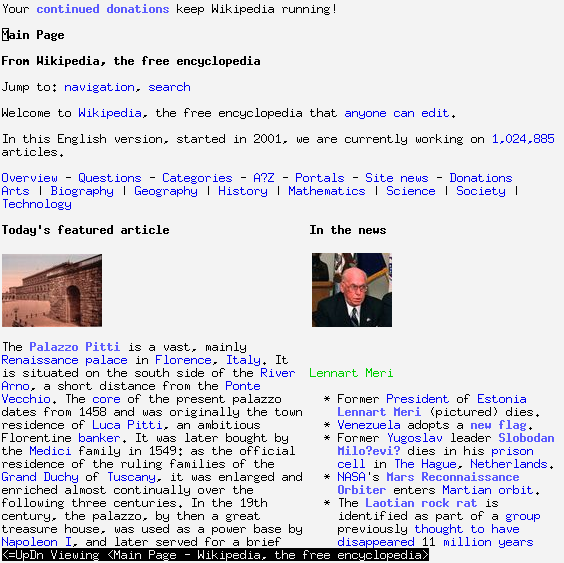
Figure 1. Browsing Wikipedia with Inline Images Using w3m
w3m supports inline images (via installing the w3m-imgpackage)—seriously, a web browser with image support, inside the terminal. The future is now.
It also makes filling out web forms easy—well, maybe not easy, but at leastdoable—by opening a configured text editor (such as nano or vim) forentering form text. It feels a little weird the first time you do it, butit's surprisingly intuitive.