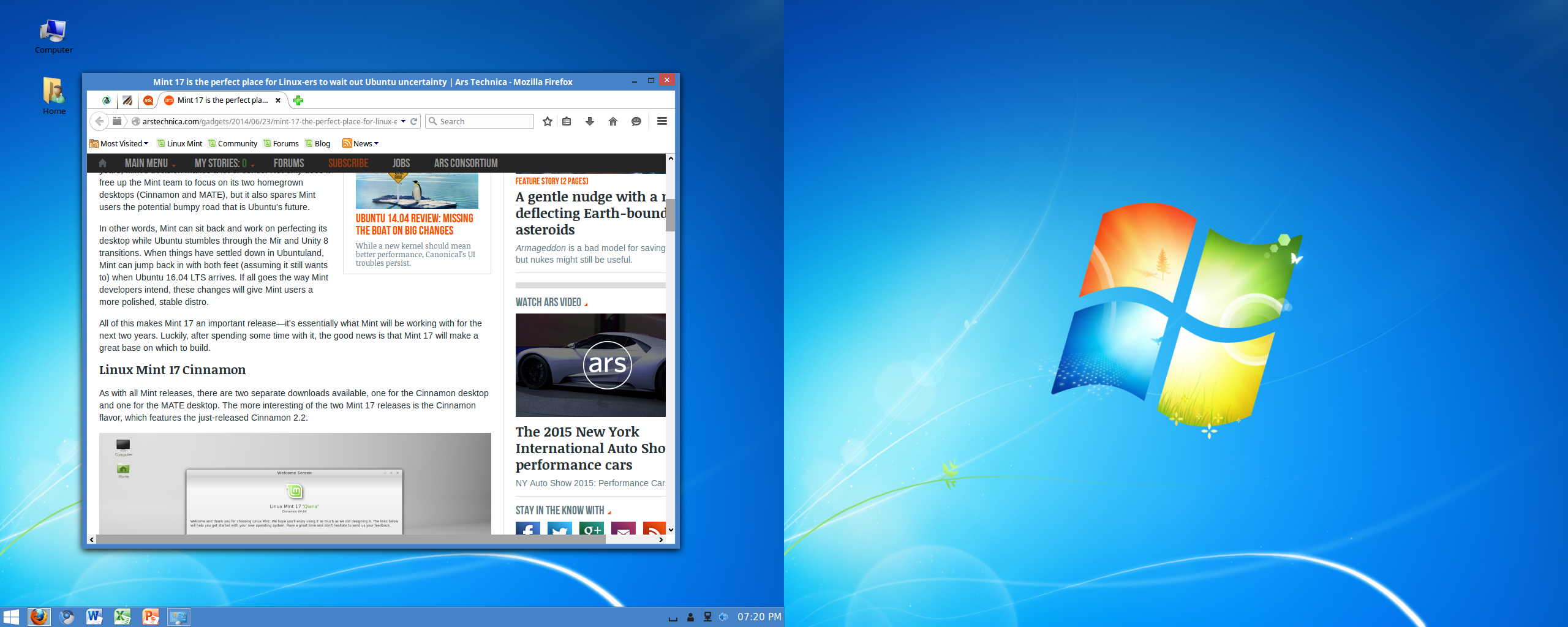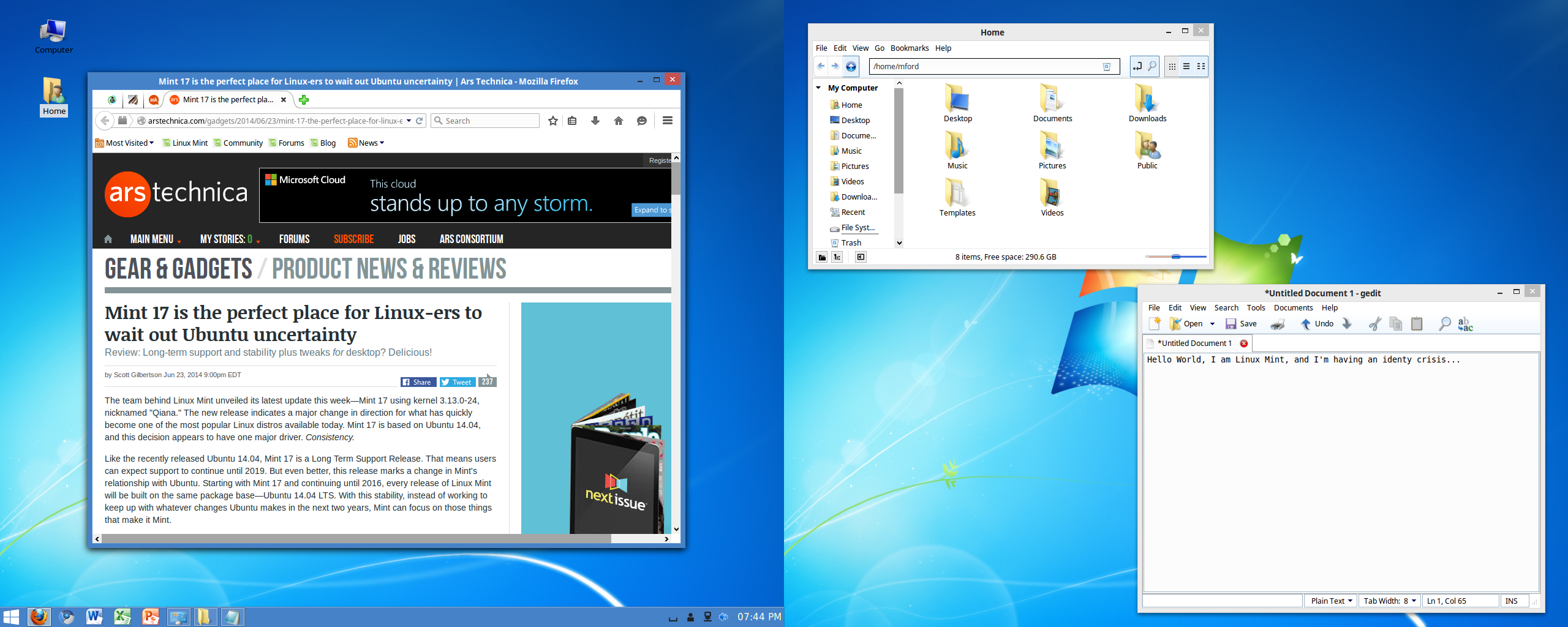I Just Installed Windows Mint.... Wait What?!
My Sunday afternoon was spent installing Windows... wait... Linux... oh I don't know at this point. It's stable as hell but looks like most peoples desktop. I'll call this mashup: Windows Mint. OK, you caught me. I did not install windows at all. Instead I wanted to see how close I could get Linux Mint to look like Windows, and I think I did a pretty damn good job. I started with Linux Mint 17.1 Cinnamon as a base install and went from there. This shows is the massive customizability of the Linux Operating System, with little effort.
Software and Images:
Windows 7 Wallpaper: https://www.slashetc.us/wp-content/uploads/2015/04/win7-wallpaper-large.png
Windows 7 Start Menu Icon: https://www.slashetc.us/wp-content/uploads/2015/04/start-menu1.png
Windows 8 "Start Menu" Icon White: https://www.slashetc.us/wp-content/uploads/2015/04/Windows-8-Icon.png
Windows 8 "Start Menu" Icon Blue: https://www.slashetc.us/wp-content/uploads/2015/04/Windows-8-Icon-White.png
Windows 7/8 Theme Cinnamon Theme: http://www.noobslab.com/2014/04/make-your-ubuntulinux-mint-look-like.html
Windows 7/8 Taskbar: http://cinnamon-spices.linuxmint.com/applets/view/16
Hardware:
For the hardware I took my old Dell Optiplex 745 (tricked out of course) and installed basic Linux Mint Cinnamon. This rig is a Dual Core Intel Core 2 Duo @ 1.86Ghz, 4gb RAM (max I believe) and 320gb HDD. This guy also rocks an Nvidia 440GT and dual Dell 17in 1280x1024 displays.
ScreenShots:
All in all I think this configuration is great for those users we oh-so-want to convert to Linux, but don't want something... "different". I sat down to this rig this afternoon and for a moment thought I was running Windows, well until I noticed my terminal open on the second screen :)